We will also go through other skills such as image adjustments, layer blending, selection tools and some simple photo retouches.
This is an intermediate level Photoshop tutorial so some steps can be tricky.
Note: The Photoshop tutorial is done in CS6 – therefore some screenshot may have slighting different layout as in the earlier version.Here is a preview of the final effect I have for this tutorial: (click to enlarge)

Step 1
Load the Metal background image into Photoshop – we will use it as our canvas. Duplicate the background layer and apply the following unsharp mask filter to it in order to bring out a bit more details:
Add the following 2 image adjustment layers to this background layer:
Levels

Layer mask on the levels adjustment layer:

Curves

and here is the effect so far:

Step 2
Load the model image into Photoshop and cut of the model from its background, paste it onto our document. Resize and position it to the centre of the canvas:
Then use the spot healing tool to clean out some dark spots as shown below:


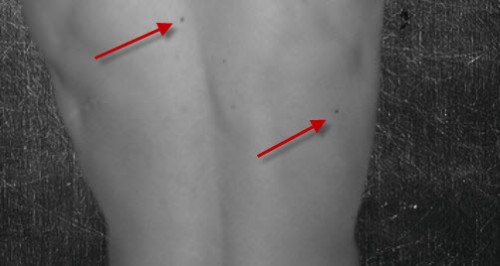
Use a soft erase tool to fade the edges of the model so it blends into the background:
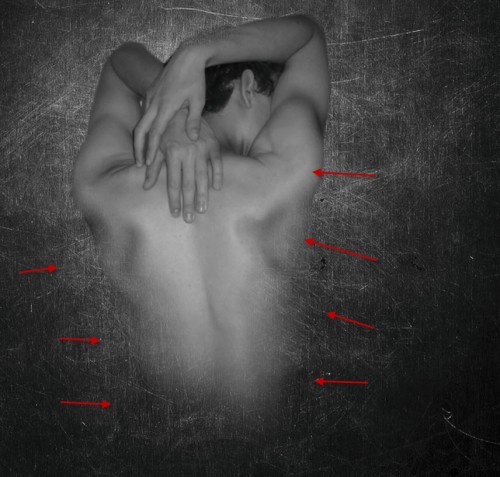
Step 3
We can add the following 2 image adjustment layers this model layer as clipping mask:Levels

Curves

and here is the effect so far:

Step 4
We can now add the crack texture onto the model – load the crack image into Photoshop and use the Lasso Tool to select a portion of texture:
Copy and paste the selection onto our document and set it as a clipping mask to the layer below, use a soft eraser (set flow and opacity to around 60%) to remove some parts of the texture as shown below:
Hint: this effect can be a bit tricky achieve, you should try adjust the flow and opacity of the eraser tool as you see it, until parts of the body is reveal and not covered by cracks.

Again we add the following 2 adjustment layer as clipping mask for this cracked texture layer:
Black and White

Levels

and you will have the following effect so far:
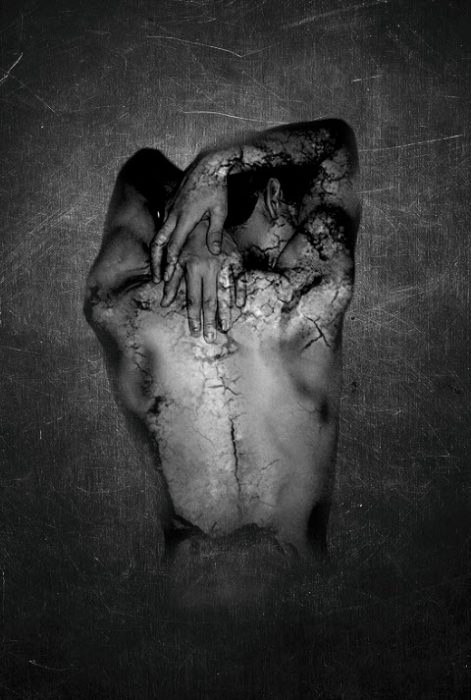
Step 5
We will add some further crack texture around the model, so go back to the cracked image and select another piece of it, copy and paste the selection over onto our document, de-saturate its colour:
I applied the following layer mask to this new cracked texture layer to hide some of it:

Add the following 2 adjustment layers to this new crack layer as clipping mask:
Levels

Curves
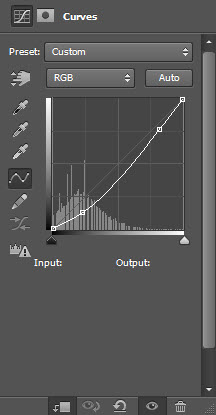
and you will have the following effect so far:

Reduce the layer opacity of the new cracked texture slightly down to around 90% for a subtle effect:

Step 6
I decided to add something under the model for some extra effect. So I loaded the tree root image into Photoshop and select a piece of the roots with the quick selection tool:
Copy and paste the selection onto our document, resize and place it under the body, add the following layer mask to it to soften its edges:

Add the following 2 adjustment layers as clipping mask to this root layer:
Black and white

Levels

and you will have the following effect so far:

Step 7
We’re almost done! For some final touches, I rendered some cloud down the bottom of the canvas:
I also used the brush created in Step 5 of this tutorial to added a few leaves around the model:

I also used a 2px hard brush to paint some lines around the model for some dramatised tangling effect:
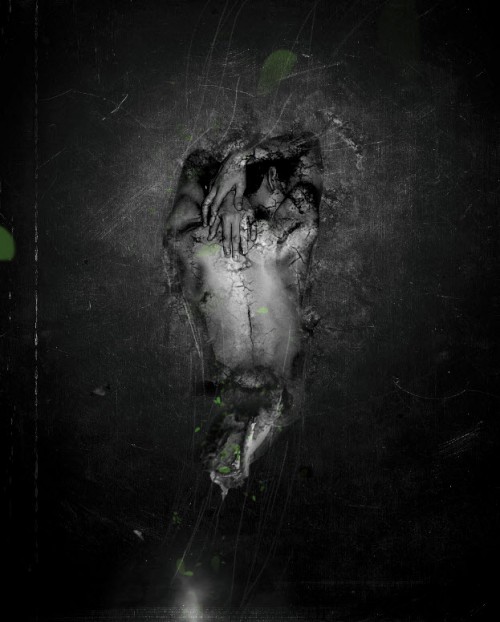
I further added some colour adjustments over the image, and you will have the following final effect: (click to enlarge)

That’s it for this tutorial! Hope you enjoy it and find it useful! Till next time, have a great day!





AMBIL KEBERUNTUNGAN TERBESAR ANDA !
BalasHapusSELAMAT UNTUK ANDA !
Langsung daftarkan dan raih kemenangan terbesarmu bersama kami.
1 UserID bisa dimainkan untuk semua games :
* Sabung Ayam
* Sportsbook
* Togel Online
* Poker & Domino
* Live Casino
Kami juga selalu memberikan pelayanan terbaik dengan event event terbaru dari kami.
* Event Freechip - Hanya dengan melakukan share dan tag ke 30 teman kamu akan kami berikan freechip sebesar 10 ribu .
* Event Mengajak Teman - Dengan mengajak teman daftar dan bermain maka kamu akan mendapatkan bonus 10% dari total deposit teman kamu
* Event Tebak Angka 2D GRATIS - Menebak angka 2D belakang pasaran Singapura setiap harinya dengan gratis , dan ambil hadiah mu setiap hari bersama kami.
JANGAN TUNGGU LAGI !
WWW.DUNIA4D.COM
WWW.DUNIA4D.NET
WWW.DUNIA4D.INFO
Contact Us :
BBM : D1BE23C5
Line: Dunia4d
WA : +855964984556
Sekarang SahabatKartu Memiliki Game terbaru Dan Ternama loh...
BalasHapusSilahkan di rasakan sendiri seru nya bermain di SahabatKartu hanya dengan Minimal deposit Rp.20.000,- saja ^0^
=> Bonus Refferal 15%
=> Bonus Turn Over 0,2%
=> Minimal Depo 20.000
=> Minimal WD 20.000
=> 100% Member Asli
=> Pelayanan DP & WD 24 jam
=> Livechat Kami 24 Jam Online
=> Bisa Dimainkan Di Hp Android
=> Di Layani Dengan 5 Bank Terbaik
Contact :
Pin BB : 2BCDBEE2
Facebook : MingMing
FansPage : @Agensahabatkartu
Twitter : @sahabatkartu
Wechat : +687878485104
Line : +6285211227605
Link Resmi Kami :
http://sahabatkartu.net
http://sahabatkartu.info
http://sahabatkartu.org
Yuk Buruan ikutan bermain di website http://Sahabatkartu.com
BalasHapusSekarang SahabatKartu Memiliki Game terbaru Dan Ternama loh...
Silahkan di rasakan sendiri seru nya bermain di SahabatKartu hanya dengan Minimal deposit Rp.20.000,- saja ^0^
=> Bonus Refferal 15%
=> Bonus Turn Over 0,2%
=> Minimal Depo 20.000
=> Minimal WD 20.000
=> 100% Member Asli
=> Pelayanan DP & WD 24 jam
=> Livechat Kami 24 Jam Online
=> Bisa Dimainkan Di Hp Android
=> Di Layani Dengan 5 Bank Terbaik
Contact :
Pin BB : 2BCDBEE2
Facebook : MingMing
FansPage : @Agensahabatkartu
Twitter : @sahabatkartu
Wechat : +687878485104
Line : +6285211227605
Link Resmi Kami :
http://sahabatkartu.me
http://sahabatkartu.net
http://sahabatkartu.org
Labe/tag : Domino99, agen bandarq online, bandarq online, agen bandarq, agen bandarqq terpercaya, judi bandarq